| | |
 |  |  |  |  |  |  |
| Preparing Your Images - Cropping (page 1) |
 |
|
Sometimes an image will include more than you really want to display. With PhotoToWeb, you can crop the image to display only what you want.
To crop an image, click and drag in the image itself. A rectangle will appear. When you've selected what you want to appear, release the mouse button. The rectangle encloses the section of the picture that will appear when the HTML is generated. |
 |
|
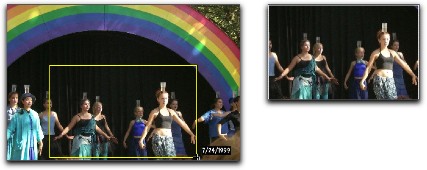
|
 |
|
To remove the cropping rectangle, click anywhere in the image.
To resize the cropping rectangle, drag it by any edge. The cursor will change to show that it will resize the rectangle. | |

|
|








