| | |
 |  |  |  |  |  |
| Preparing Your Images - Sizing (page 1) |
 |
|
You can set the size of each image, either individually or for all images currently in your album. This size has no impact on your original file; it only affects the images PhotoToWeb generates for the web output.
The size controls for individual images are in the Options Drawer of the main album window. To show the Options Drawer, click on the triangle button (the “disclosure button”) in the lower left corner of the main album window. |
| |
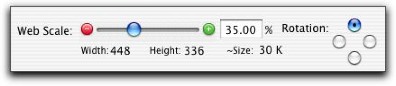
|
 |
|
To set the output size for an individual image, you can: |
 |
| |
• Enter a percentage in the text field and press the Return key.
• Drag the slider until you reach the desired size. As you drag the slider, the Width, Height, Percentage and Estimated Size information will change.
• Click on the arrows to the left or right of the slider. Clicking on the arrow on the left will decrease the scale percentage by 5%. Clicking on the arrow on the right will increase the scale percentage by 5%. |
 |
|








