| | |
 |  |  |  |  |  |
| Preparing Your Images - Renaming |
 |
| |
You can rename the image files on your hard disk using PhotoToWeb. This is particularly useful when you've imported a folder-full of photo images from a digital camera with cryptic names like P0000484.jpg. With PhotoToWeb, you can see the image while you're renaming it so you can give it a descriptive name.
To rename an image file, double-click on the image name in the image list and type in the new name. When you press the Return key or the Tab key, the image filename will be changed and the next image name will be selected, ready for editing. |
 |
|
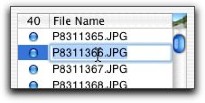
|
 |
| |
Don’t worry about the file extension; PhotoToWeb will add the original file extension on to the image name if it’s not already there.
Note: PhotoToWeb uses the image file name as the default title (see Annotating Images), after replacing underscores with spaces and eliminating the file extension. For example, the image “Treetop_Ornament.JPG” will, by default, have the title “Treetop Ornament”. |
 |
|








