| | |
 |  |  |  |  |  |  |  |  |  |  |
| Preparing Your Images - Rotating |
 |
| | | | | | | |
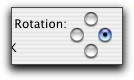
|
| |
To set the rotation for an individual image, click one of the Rotation radio buttons in the main album window Options Drawer. |
|  |
| | | | |
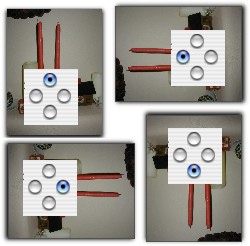
|
| |
To set the rotation for all the images in the current album, choose Web -> Web Rotation... (Shift-Command-R) and click one of the radio buttons. |
| |
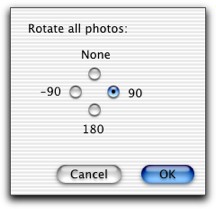
|
|
 |
|








