| | |
 |  |  |
| Preparing Your Images - Adding Links to Stories (page 2) |
 |
|
After you’ve added a link, the selected text will be underlined. When the HTML for the web page is generated, that text will act as a link to the specified URL. |
 |
|
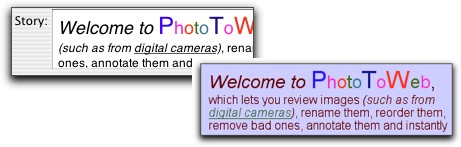
|
 |
|
To open a link in your browser, select the linked text in the story field, choose Web -> Story Links Inspector… and click on the Open Link button. The linked page will be opened in your default web browser. |
 |
|








