| |
 |  |  |  |  |
| Aftereffects: Matrix (page 1) |
 |
|
To duplicate your graphic in evenly-spaced multiple rows and columns, use the Matrix aftereffect. The original graphic is the upper left hand graphic.
To add the Matrix aftereffect to a graphic:
1. Select the graphic.
Note: Aftereffects can only be applied to one graphic, but the graphic can be a Scaleable, Box, or Mask Group. If you use a Box Group, the graphics that make up the group can still be edited.
2. Choose Object->Matrix… or click the Matrix button on the Object Info pane. This brings up the Matrix of Graphic window.
3. Enter the number of rows and columns and the spacing between the rows and columns.
4. To see the result without closing the Matrix window, click Apply.
5. When you’re satisfied with the result, click OK. |
 |
| |
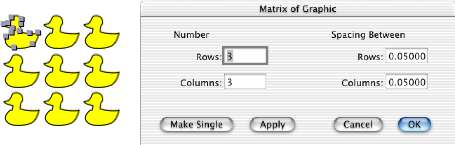
|
 |
|
