| |
 |  |  |  |  |  |
| Resizing and reshaping (page 1) |
 |
|
To resize or reshape graphics created with Create’s tools:
1. Select the graphic.
2. Click and drag on one of the graphic’s control points.
To resize both horizontally and vertically, drag a corner point. To resize in one direction, drag an edge point.
To resize in Grid increments (if Snap to Grid is not checked), press the Command key while dragging a control point.
To resize while constraining the object to its Natural Size, press the Shift key as you drag a control point.
When you resize by dragging a control point, the graphic's current size is displayed in the Selection Status Area, and is updated as you drag. | | |
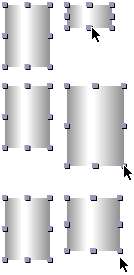
|
|
 |
|
