| |
 |  |  |  |  |  |
| Effects: Multiple: Copy (page 3) |
 |
|
To use single colors from a Blend for each copy:
1. Select an Effect from the drop down menu. This Effect will be overridden.
2. Click the Uses Color checkbox.
3. Edit the Blend or drag in a Blend from Library Resources.
Note: When you edit an Effect and you are using a Multiple Effect, each Effect Info pane will include a Use Multiple Color checkbox. This allows you to turn the override on and off when you’re editing that Effect. |
 |
| |
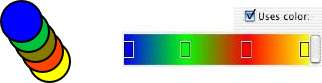
|
 |
|
