| |
 |  |  |  |  |
| Aftereffects: Rose (page 1) |
 |
|
To duplicate your graphic around a circle, use the Rose aftereffect.
To add the Rose aftereffect to a graphic:
1. Select the graphic.
2. Choose Object->Rose… or click the Rose button on the Object Info pane. This brings up the Rose Options window.
3. Select the Rose Style. There are three options: |
 |
|
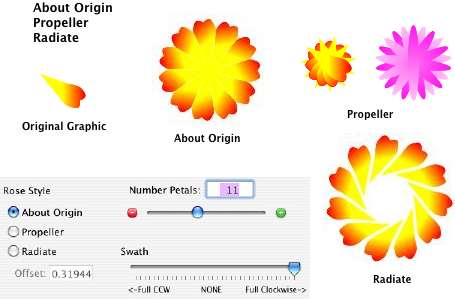
|
|
