| |
 |  |  |  |  |  |
| Page Layers (page 2) |
 |
|
To select a Page Layer, click on it.
To reorder the Page Layers names, click and drag a layer.
To move Page Layers, click and drag a layer and click the “z” button to reset the order of the layers (front to back).
To add a note or comment to a Page Layer, select the Page Layer and type text in the Note text field. | |
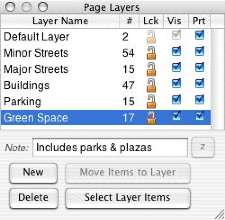
|
|  |
|
To delete a Page Layer, select the Page Layer and click the Delete button. If the Page Layer contains graphics, you’ll be given a chance to cancel, keep the graphics by moving them to the Default Layer, or delete the Page Layer and its graphics.
• If you delete a locked layer and keep the graphics, the graphics will remain locked.
To move graphics to a Page Layer, select the graphics you want to move, select the Page Layer you want to move them to, and click the Move Items to Layer button. |
 |
|
