| |
 |  |  |  |  |  |  |
| Zooming (page 1) |
 |
|
Magnifying part of your page can make it easier to arrange and manipulate graphics, especially when they’re small.
• Also, if you choose 128% (92/72) zoom, you can view your document at its actual printed size. |
 |
|
To zoom in or out in increments, use the Zoom menu commands (Format->Zoom->Zoom Out (Command-^) or Zoom In (Command-%)) or click on the Zoom In or Zoom Out buttons in the Zoom Controller. You will zoom in or out to the next value in the Zoom Controller menu. |
 |
|
You can zoom in by pressing the Command and Option keys while clicking in your document. The cursor changes to a magnifying glass with a “+”. Each click zooms in to the next value in the Zoom Controller menu.
You can also zoom out by pressing the Shift, Command, and Option keys while clicking in your document. The cursor changes to a magnifying glass with a “-”. Each click zooms out to the next value in the Zoom Controller menu.
To zoom in or out to a set amount, use the Zoom menu (Format->Zoom) and select an amount. You can also can also use the menu in the Zoom Controller. | |
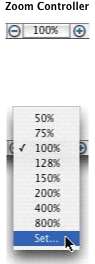
|
|
