| |
 |  |  |  |  |  |  |
| Page Layers (page 1) |

|
|  |
|
Page Layers allow you to organize the graphics on a page into conceptual groups that can be locked, unlocked, made invisible or visible, and made printable or not printable. Page Layers are particularly useful for organizing complex drawings with many graphics.
• All pages have a Default Layer. You can rename this layer, but you cannot lock it, delete it or make it invisible.
To bring up the Page Layer window, choose Tools->Page Layers... (Option-Command-L), choose Page Layers from the Page contextual menu, or click the Page Layers icon in the Toolbar. |
 |
|
To make a new layer, click the New button. The new Page Layer will be named according to how many Page Layers there are. For example, if there is one Page Layer other than the Default Layer, the next Page Layer will be named Page Layer 2.
To rename a Page Layer, double-click on its name and edit the text. When you’re done, press the Tab key to end editing. |
| |
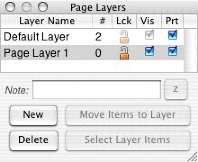
|
|
 |
|
