| |
 |  |  |  |  |  |
| Zooming (page 2) |
 |
|
To zoom in on a particular area in your document, hold the Command and Option keys while clicking and dragging a selection rectangle in your document. When you press the Command and Option keys and start dragging, the cursor changes to a magnifying glass with a “+”. When you release the mouse button, the document will be magnified so that the area in the rectangle fills the window. The amount of magnification is shown in the Zoom Controller and this custom zoom amount is added to the Zoom Controller menu. |
| | |
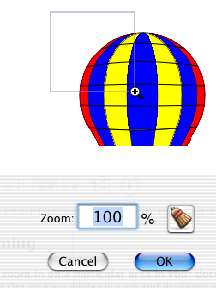
|
|
To zoom in or out a particular amount that is not included in the Zoom menus, use the Zoom Controller menu and select Set…
Enter a zoom percentage in the Zoom dialog.
This zoom value will be included in the Zoom Controller menu until you clear the menu.
• To clear the Zoom Controller menu for the current document and all documents you create or open after you clear the menu, click the Broom icon in the Zoom dialog. |
|
 |
|
