| |
 |  |  |  |  |  |  |  |
| Grid (page 2) |
 |
|
To make the grid affect your drawing, choose Format->Grid->Snap to Grid On (Shift-Option-Command-G). Snap to Grid can be on even if the grid is invisible. |
 |
|
• Drawing: With Snap to Grid on, all the handles on your new graphic will automatically move to grid points as you draw.
• Moving: With Snap to Grid On, dragging the graphic will move in grid increments. That is, if the grid is set to .25 inch, the graphic will move .25 inches at a time.
• Reshaping: With Snap to Grid On, all handles and points will snap to grid points as you move them. This includes the control handles on Spline points.
• Snap To Grid can be toggled by pressing the Command key as you drag an object or handle. If Snap to Grid is on, pressing the Command key will turn it off temporarily. If Snap to Grid is off, pressing the Command key will turn it on temporarily. |
| | |
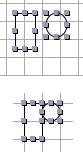
|
| |
To force graphics to both resize and move so that their bounding boxes align to the grid:
1. Select the graphics.
2. Choose Format->Grid->Grid Selected Graphics. |
|
