| |
 |  |  |  |  |  |  |  |
| Rotation (page 3) | |

|
|  |
|
Rotate Tool
To rotate all selected graphics a specific number of degrees from their current rotation, use the Rotate Tool.
To rotate graphics using the Rotate Tool
1. Select the graphics
2. Click the Rotate Tool.
3. Click and drag in your document. Graphics will rotate in reference to a straight line drawn from where you initially clicked in the document to the center of the bounding box surrounding the selected graphics. You can see the angle in the Selection Status Area at the bottom of the document window.
4. To end rotating, select another tool in the Tool Box. |
 |
|
To rotate in increments of 15 degrees, press the Shift key as you drag the Rotate Tool.
To rotate in increments of 5 degrees, press the Option key as you drag the Rotate Tool.
Note: The Rotate Tool works on selected graphics. If you click the Rotate Tool when no graphics are selected, you can temporarily change to the Selection Tool by pressing the Command key. | |
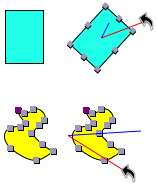
|
|
 |
|
