 |  |  |  |  |  |  |  |  |  |
| Effects (page 2) |
 |
|
To delete an Effect from a graphic:
1. Select the graphic.
2. Go to the Effects Info pane.
3. Click on the Effect you want to delete.
4. Click the Delete button. |
| |

|
|
 |
|
Note: Many graphics must have one effect in order to be visible. If that is the case, you will be unable to delete the last effect. |
 |
|
To modify an Effect:
1. Select the graphic.
2. Go to the Effects Info pane.
3. Click on the Effect.
4. Change the Effect by using the controls in the Effect Info pane. |
|
Stroke and Fill Effects can be reordered. By reordering the effects, you can get different appearances.
• To reorder effects, click and drag on the effect icons. |
 |
| |
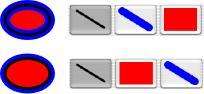
|
 |
