|
 |  |  |  |  |  |  |
| Step 4: Save your Document |
 |
|
To replace your original document with the stamped document, choose File->Save. If the document is untitled and has never been saved, use the resulting Save dialog to choose a location and filename. Otherwise, the current document will replace your original document.
To give the document a new name so it won’t replace the original document, choose File->Save As… and choose a location and file name in the resulting Save dialog. |
 |
|
Graphics Format |
 |
|
When you save a document with an image stamp, StampInStone can save the image as either a compressed TIFF or as a JPEG with quality control. You can set this in the Stamp tab of the Preferences window (StampInStone->Preferences…).
TIFF uses non-lossy compression. JPEG uses a lossy compression algorithm. If you choose JPEG, you can control the amount of compression and the quality of the image with the slider. Slide it left for higher compression/lower quality; slide it right for lower compression/higher quality. |
 |
|
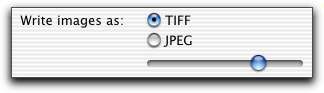
|
|








