| |
 |  |  |  |  |  |
| Effects: Fill - Pattern Editor (page 1) |

|
| |
To bring up the Pattern Editor, choose Tools->Pattern Editor… (Shift-Option_Command-P). You can also add a Pattern Editor icon to your Toolbar.
The Pattern Editor has its own customizable Toolbar that is independent of the document window’s Toolbar.
The Pattern Editor displays a drawing area. By default, it’s zoomed to 400%.
• Use normal Create drawing tools to create and modify a Pattern.
• As you add graphics to the drawing area, the resulting pattern is displayed in the pattern area.
• You can use all Create tools and Effects except Pattern Fills. |
 |
|
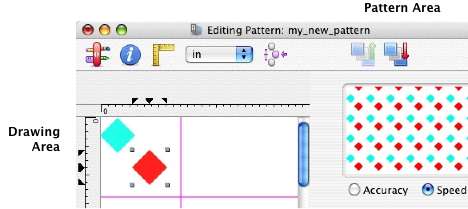
|
|
