| |
 |  |  |  |  |  |  |
| Effects: Fill - Pattern (page 1) |
 |
|
To add a Pattern Fill to a graphic, select the graphic, click the Fill button in the Effects Info pane, and then click the Pattern Fill Style.
• You can also add a Pattern Fill to an unfilled graphic by dragging a pattern from Library Resources onto the graphic. |
 |
| | | |
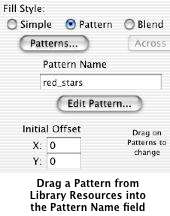
|
|
To change the Pattern to another one in your Library Resources:
1. Click the Patterns… button or choose Tools->Library Resources (Shift-Command-R) and click the Pattern tab.
2. Drag a pattern from Library Resources onto the Pattern name field in the Effects Info pane.
• You can also drag a pattern from Library Resources directly onto the graphic. This will change the top Fill effect to a Pattern fill using that pattern. |
| |
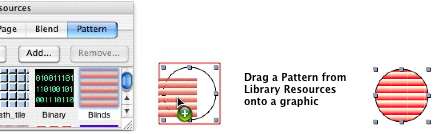
|
|
