 | |
| Merkmale Installation Herunterladen Lizenz Schneller Start Optionen Einstellungen Beobachtet Folders Schriftarten Job Kontrolle In PDF Drucken Überall Unterstützung Entwicklers API FAQ | |
| PStill Preferences 1. Choose Edit->Preferences or COMMAND-! New jobs created by dropping in a file or with Conversion->New take their attributes from the Preferences panel, which looks a lot like the Options Panel - and have the exact same meanings but affect all new jobs instead of just the current one. There are two extra tabs for Application specific settings - Misc and Watched Folders, and the Restore Factory Settings button, which will reset all of the applications preferences to reasonable "factory" defaults. Misc Preferences: | |||
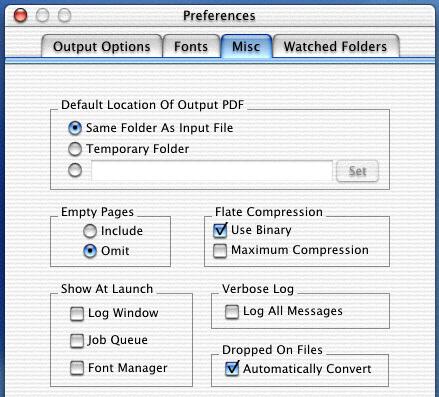 | |||
| Default Location Of Output PDF So you can easily drag and drop PS/EPS files, PStill tries to be smart about naming the output file, and where it locates it. If you are doing conversion but don't want to permanently save your PDF, then Temporary Folder is a good choice - however the Temporary Folder (/tmp/PStill-<your_Login_name>) gets deleted whenever your computer restarts. Same Folder As Input File will locate the PDF right next to the input file that it came from. If you click the bottom radio button, the Text field and Set button become enabled and you can type in or navigate in the standard Open panel to an existing, writable folder on your computer or network. Show At Launch When checked, each of these Tools panels will appear when you launch PStill. Otherwise, they are created "lazily" which speeds launch time. See Job Management and Font Management for more info on these tools. Log All Messages This will produce verbose output from the conversion engine. Useful to monitor exacty what options were set and what errors or warnings occured during conversion. Choose Tools->Show Log to see these messages. Automatically Convert When checked, will run the conversion immediately upon dropping on EPS/PS files onto the Conversion window or File Icon. Note that you can drop on directories of EPS/PS as well. If you always need to set options, then uncheck this box. Watched Folders Preferences: | |||
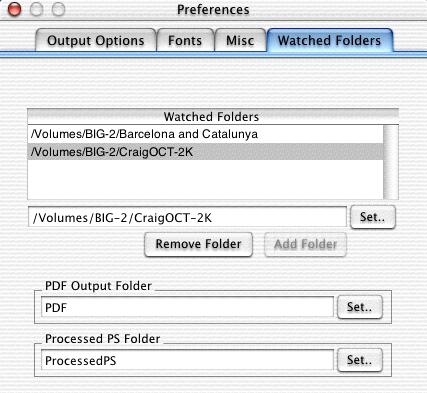 | |||
| Watched Folders You can specify a list of various folders, that will be periodically checked to see if any .ps or .eps files have been added. If a file is found, it will be automatically converted to PDF, and placed in a Processed Folder. Use the Set... button to select folders. Select a folder in the scrollView, and click Remove Folder to remove. Type in a path and click Add Folder. PDF Output Folder By default, PStill will place the newly converted PDF file into a sub folder of your watched folders named "PDF". You can also specify a single path on your network for all watched folder PDF conversions to be placed into. Click Set... and choose a folder. Processed PS Folder PStill will move the .ps or .eps file to be processed just before conversion to a folder named "ProcessedPS" inside the watched folder. You can also specify a single path on your network for all watched folder input .ps and .eps files to be placed into. Click Set... and choose a folder. | |||