 | |
| Merkmale Installation Herunterladen Lizenz Schneller Start Optionen Einstellungen Beobachtet Folders Schriftarten Job Kontrolle In PDF Drucken Überall Unterstützung Entwicklers API FAQ | |
| Job Management 1. Choose Tools->Show Jobs... or COMMAND-J Every successful job is recorded as an entry in the Job Management panel - which allows you to drag and drop past conversions by dragging the small file icon on the far right of the panel: | |||
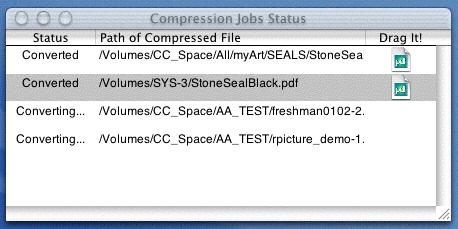 | |||
| 2. Stopping Jobs: Conversion->Stop Job[s] or Command-K If you need to halt a job (you'd better be quick because PStill is fast!), you can choose Conversion->Stop Job. If you want to stop all the jobs in the Job Queue (for example when you drop on a handful of files), choose Conversion->Stop Jobs. You are prompted to make sure you want to stop the job, and then the job will exit gracefully, and it will be removed from the Jobs panel. Use the Command Key Equivalent for faster "killing" of job. 3. The Log Window: Tools->Show Log or COMMAND-L When you really want to see what's going on, you can bring up the Log panel console which shows you the output from the PDF conversion. If you have "Log all messages" switch checked in Preferences, you'll get even more info! Due to a bug in multi-threading in the Application Kit, you won't see the Progress indicator when the Log window is up, and it won't scroll down to the bottom. Hopefully that will get fixed in a future release! Click on the Broom Icon at the top of the vertical scroller to clear out the contents of the Log window: | |||
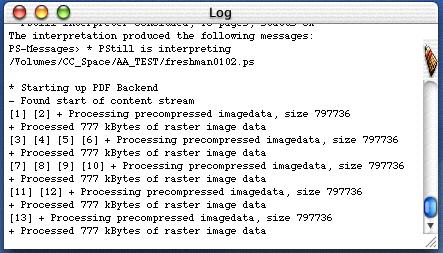 | |||