 | |
| Merkmale Installation Herunterladen Lizenz Schneller Start Optionen Einstellungen Beobachtet Folders Schriftarten Job Kontrolle In PDF Drucken Überall Unterstützung Entwicklers API FAQ | |
| PStill Optionen 1. Wählen Sie Werkzeuge->Optionen oder klicken Sie die "Optionen" Taste Sie können die PDF Konversionsoptionen verändern, wenn Sie einen Job mit der Set... Taste loaden, oder wenn Sie den Job in das Konversionsfenster zerren. Diese Optionen sind in der Preferenzen Palette. Sie bestimmen verschiedene Seiten der PDF-Konversion durch zwei großen kategorien: Ausgabenoptionen und Schriftarten: | ||
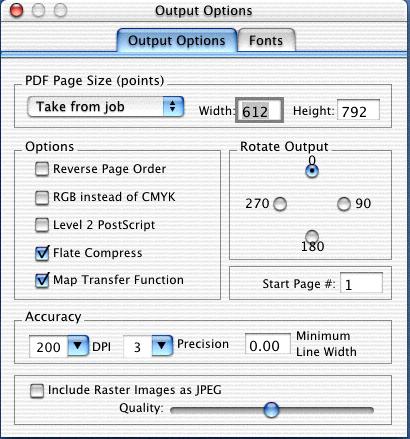 | ||
| PDF Seitengröße Sie können eine standarde Größe setzen oder "Von Job übernehmen", die ideal für EPS ist, wenn die Information vom PS gelesen werden kann. Or you can choose to output to a set size, or a Custom size - which will enable you to type into the Width and Height fields. When "Take From Job" is selected, the values in Width and Height are used as maximums - if you are finding your output to be clipped, increase these values as needed. Only the amount required will be used. Reverse Page Order - when checked, will output the pages in reverse order - so if the input PS document goes from pages 1 to 7, this will output the PDF with page 7, Page 6 and so on. Flate Compress - when checked, compresses the PDF document using a non-patented, free compression system. This makes small PDF files, but will not be able to be viewed by PDF viewers prior to PDF Version 1.2. Map Transfer Function - when checked, will attempt to map native PS transfer functions to PDF. Highly recommended. Rotate Output - when checked, will rotate the output PDF page by 90 (on its side), 180 (flipped upside down), or 270 (on its other side) degrees. DPI - Choose a standard from the pop-up or enter any value between 72 and 600 to control converter's dot per inch resolution for placement of graphics. 150 is a good default. Precision - Choose between 0 and 6 to determine the float precision of elements in the resulting PDF. 0 is to 1/100th of a point, 6 is 1/100,000,000 of a point. The higher the number, the larger the PDF file. Too low of a setting will cause small placement shifts in the output. 2 is a good default value. Minimum Line Width - 0.0 width lines can cause "burnout" or be so fine that they won't be seen in the output film or paper. This replaces instances of 0 width lines with entered value. .15 might be a good value if you want very fine, but distinct lines. | ||
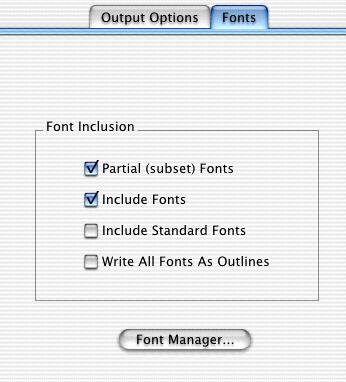 | ||
| Font Inclusion You can choose a how you want fonts handled. The Font Manager... button brings up the font management panel. Partial (subset) Fonts - when checked, will attempt to include only the PS outlines of the actual glyphs used - for example if you had "ABC" in Hobo, instead of including the entire Hobo font, it would include only the glyphs 'A', 'B', and 'C'. Results in smaller PDF results and may help avoiding copyright problems with regards to fonts. Include Fonts - when checked, will attempt to embed the fonts used by the PS or EPS document in the output PDF file. Include Standard Fonts - when checked, will attempt to all 35 standard PS fonts - which will result in both a non-standard PDF! Use this with extreme caution - you are alerted when you check this box. Write All Fonts As Outlines - when checked, will convert all text operations in the PDF result to outlines. This may result in large files but may be desirable in some environments. Be sure to set the precision to a value greater than 2 for best results. | ||