| |
 |  |  |  |  |  |
| Find (page 1) |
 |
|
You can use Find to find and replace text within a Text Area or set of linked Text Areas, within the selected text, or through the entire document.
To enter the text to find, bring up the Find dialog (Edit->Find->Find Panel… (Command-F) and enter a value into the Find text field.
• If you have some text selected, you can also choose Edit->Find->Use Selection for Find (Option-Shift-Command-F). This will enter the current selection into the Find text field. |
 |
| |
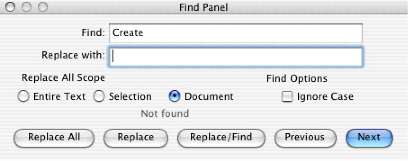
|
 |
|
