| |
 |  |  |  |  |  |  |
| Page Thumbnails (page 1) | |

|
|  |
|
Use the Page Thumbnails window (File->Pages->Thumbnails or Tools->Page Thumbnails (Command-J)) to:
• Add pages
• Insert pages
• Duplicate pages
• Copy and paste pages
• Remove pages
• Reorder pages
• Go to another page
• View different parts of the current page
• Zoom in or out on pages
To add, insert, duplicate, copy, paste, or remove pages, use the Pages… drop down menu.
To reorder pages, click and drag on the tile containing the page. Move the page to where you want it in the document.
To go to another page, click on that page in the Page Thumbnail window. | |
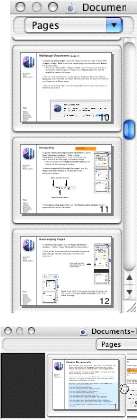
|
|
