| | |
 |  |  |  |  |  |  |  |  |  |
| Rearranging Pages |
 |
|
To reorder your pages, use the Page Thumbnail window (Tools->Page Thumbnails (Command-J)).
• Click on the frame around the thumbnail image and drag the page to where you want it to be in the document. | |
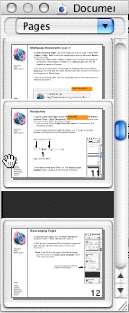
|
| | | |
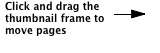
|
| |
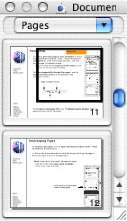
|
| | |
Note: If you click in the page’s thumbnail image, you will create a new pan-zoom rectangle rather than move the page. |
|
