| | |
 |  |  |  |  |
| Multipage Documents (page 2) |
 |
|
To copy and paste pages, go to the page you want to copy. Choose File->Pages->Copy. Paste inserts the copied page into the document before the current page.
• When you choose File->Pages->Paste, you’ll be given the option of pasting the copied page as a Page or as a Master Layer that can be applied to some or all pages.
• You can insert previously-saved pages by dragging them from Library Resources. You’ll be able to choose whether you want to insert the page as a regular Page or as a Master Layer.
• You can also drag Pages from the Image Well to the same document or a different document. |
 |
| |
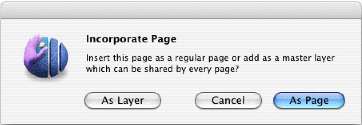
|
 |
|
