 |  |  |  |  |  |  |
| Tools: Image Well (page 1) |
 |
|
Use the Image Well to drag and drop graphics and other objects. Selecting a graphic and dragging it results in moving the graphic within the page. The Image Well gives you a way of dragging the graphic to other documents, to the Finder, and to your Library Resources. |
 |
|
You can also use the Image Well to translate graphics from one format to another and to create thumbnail images of your graphics or pages. |
 |
|
To use the Image Well for drag and drop:
1. Set a format from the Image Well’s dropdown menu
2. Select the graphic or graphics you want to export or copy. If you don’t select any graphics, the Image Well will use all the graphics on the page. If the format is Page, the Image Well makes a copy of the entire page, including all its graphics.
3. Drag from the Image Well to the destination. | |
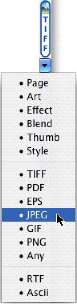
|
|
|
The destination can be
• The same or another Create document.
• Library Resources
• A folder in a Finder window
• Another application that accepts drag and drop files of the specified format. |
|
|
If Create can’t translate the selection into the selected format, it will give a warning beep. For example, Create can’t translate a rectangle into ASCII or RTF. |
