| | |
 |  |  |  |  |  |
| Master Layers: Reordering |
 |
|
Master Layers are drawn according to their order in the Master Layer window, from bottom to top (the last Master Layer is drawn first and the top Master Layer is drawn last).
To reorder Master Layers, click on a Master Layer’s reordering icon and drag the Master Layer to its new position.
Note: On an individual page, Master Layers are drawn according to their order on the page, which is the order in which they were added to the page. However, if you reorder the Master Layers, their order on the page will be automatically updated to the new order. |
 |
|
Normally, all Master Layers are drawn before the individual page contents are drawn.
To make a Master Layer draw after the contents of the page, so that the Master Layer’s contents appear on top of the page contents:
1. Navigate to the Master Layer.
2. Bring up the View Pane of the Info window.
3. Check the Layer appears above Page’s graphics checkbox. |
| |
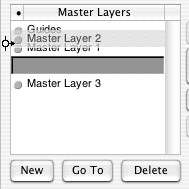
|
|
 |
|
