| |
 |  |  |  |  |  |
| Cropping |
 |
|
To crop an image:
Click on the cropping tool in the Toolbar. Drag a rectangle over the image. This crop rectangle controls what will be dragged out from the Image Drag Well in the Toolbar. Double-click on the crop tool to set an exact cropping rectangle size and location (x, y) or view the current size and location. Option-drag to move the crop box. Arrow keys nudge crop rectangle by 1 piexel, Control plus Arrow Keys grows it or shrinks it by 1 pixel.
Note: Using the cropping tool is different than using the Crop effect. Once the Crop effect is applied, all future effects will apply to the cropped area of the image. The cropping tool does not impact effects; it allows you to limit which part of the image you want to drag out using the Image Drag Well. |
 |
| |
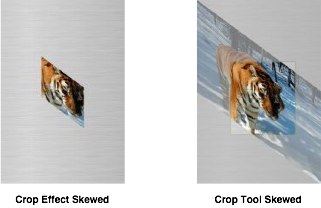
|
 |
|








