| | |
 |  |  |  |  |  |
| Windows: Thumbnails |
 |
|
The Thumbnail view window gives you a preview of all the images in a PhotoToWeb album.
Click on a thumbnail in the Thumbnail window and drag the image to where you would like it to be.
Go to View -> Thumbnails (Shift-Command-T) to open the Thumbnail window.
Note: If there are a lot of images in the album, it might take PhotoToWeb a few moments to generate the thumbnails. | |
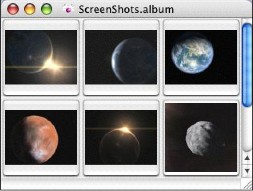
|
|
 |
|








