| | |
 |  |  |  |  |  |
| Quick Start - From Scratch (page 2) |
 |
|
4. Rename your images.
Double-click on an image name in the image list to edit the name.
Note: This changes the name of the file on your disk as well as in your album. | |
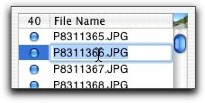
|
|  |
| | |
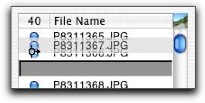
|
|
5. Rearrange your images.
Click and drag on the blue knob next to the image name to reorder the images. This sets the order of the images on the web site. |
|
 |
|








