| | |
 |  |  |  |  |  |
| Applescript (page 2) |
 |
|
To automatically create web pages:
1. Plug in your digital camera or USB Smart Media, Compact Flash or other USB card reader. In OS X, when you plug in a compatible USB device, the Image Capture application will automatically launch.
2. Using the Automatic Task popup menu, choose Other… and then, in the Open Dialog, navigate to the “PhotoToWeb-web pages” script. You’ll only need to do this once; Image Capture remembers the scripts you select.
3. Click the Download All button. |
| |
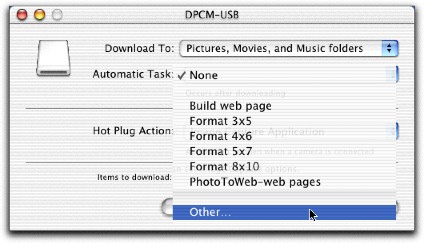
|
|








