| | |
 |  |  |  |  |  |
| Album Styles - Saving Styles (page 1) |
 |
|
To save a collection of web output settings (an album style) for use in new albums:
1. Save the album that contains the settings you want to reuse.
2. Open the Album Styles window (File -> Album Styles).
3. Click the Add… button. In the Open Dialog, find the album whose settings you want to reuse and open it. |
 |
|
The album will be added to the Album Styles window with a generic icon.
You can also drag an album file icon from the Finder to the Album Styles window. | |
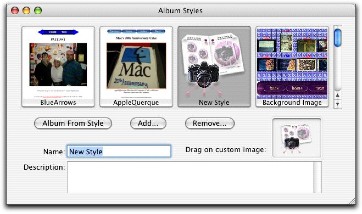
|
|
 |
|








