 |  |  |  |  |  |  |  |  |  |  |  |  |
 |
|
Details: Making SliceAndDice Rollover | | | |
Page: | |
2 |
|
 |
| |
7. Make the jail bars:
a. Make a copy of the rectangle.
b. Bring up the Effects tab of the Info window.
c. Add a Fill to the rectangle.
d. Make it a Pattern fill.
e. Click the Edit Pattern... button to bring up the Pattern Editor window.
f. Click on New to make a new pattern.
e. Use the rectangle tool to draw a vertical narrow rectangle. |
 |
| | |
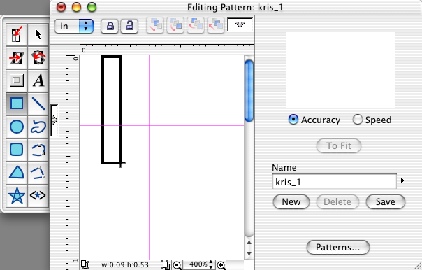
|
 |
| |
f. Bring up the Effects tab of the Info window and add a Fill effect to the narrow rectangle.
g. Make it a Blend.
h. Click on the Blends... button to bring up the Library Resources window.
i. Drag the Chrome blend from the Library Resources window on to the Blend in the Info window. |
 |
| | | |
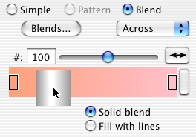
|