 |
 |
 |  |  |  |  |
 |
|
Part 1: An Individual Square |
 |
| | | |
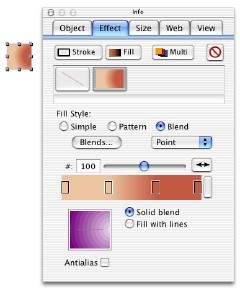
|
|
Step 1
Create a square by selecting the rectangle tool, and then drag while holding down shift. Bring up the info panel (command shift I) so that we’re ready to fill the square with a blend.
Step 2
Fill the square, and then change the fill style from ‘Simple’ to ‘Blend’. You can create any blend you wish, but the screen shot opposite details the colours used in the original. |
|  |
| |
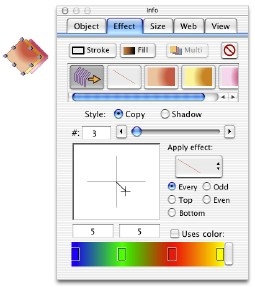
|
|
Step 3
Use the size tab of the info panel to rotate the square through 45º - giving us the desired diamond shape.
Step 4
Now we’re going to use the ‘Multiple’ tool to create a cascaded effect - this bit is a little more complicated, so read carefully.
Firstly, create two more blended fills (as in step 2) but choose some different colours. Then, click the ‘Multi’ button and assign the following attributes to our three fills and outline by clicking on the ‘Apply effect’ pop-up menu to select them:
i) Every to the outline.
ii) Top to the first blend (orange in the picture)
iii) Even to the second blend (yellow in the picture)
iv) Odd to the third blend (pink in the picture) |
|
|