 |

 |  |  |  |
 |
| | |
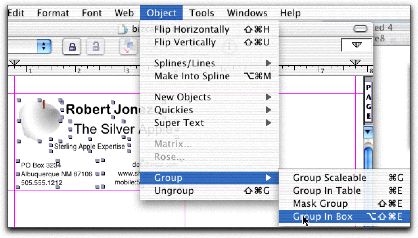
|
|
Step 4: Group the graphics and text into a Box Group
Select the graphics and text (you can use the standard Cmd-A for Select All). Choose Object->Group->Group in Box. When you use a Box Group to group objects, the objects remain editable and moveable within the group. Double-click on the Box Group object and then select objects you want to modify. |
|
|