| |
 |  |  |  |  |  |  |
| Transform |
 |
|
The Transform effect applies an affine transform to an image. You can scale, translate, or rotate the input image. This effect is also known as an Affine Transform.
Inputs
• Angle: A number in degrees that specifies the rotation. The range is from 0 to 360. The default is 0.
• Scale: A number specifying the amount to scale the image. The range is from .01 to 100. The default (no scaling) is 1.0.
• Ratio: A number specifying the ratio between the horizontal and the vertical. The range is from .01 to 100. The default is 1.0.
• Skew: A number specifying the skew. The range is from -10 to 10. The default is 0.
Interface Notes;
The button with an X in the Transform effect controller returns all the sliders to their default values, returning the image to its original state. |
 |
|
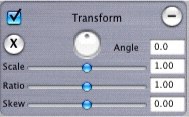
|
| |

|
|
 |
|








