 |  |  |  |  |  |  |  |  |  |  |  |
| Moving Graphics (page 3) |
 |
|
To move a single graphic, in addition to the previous techniques, you can also:
• Enter an exact value into the X and Y Location text fields in the Size Info pane. |
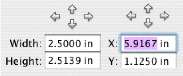
|
|
 |
|
• If Rulers are showing in your document, drag one of the location indicators in the ruler. As you drag, a popup text field shows the current location. When you release the mouse button, the graphic will move to that location. |
 |
| | | | |
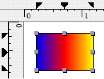
|
| |
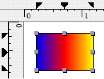
| | |
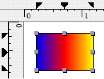
|
 |
| | |
Dragging a Location Indicator to move a graphic |
 |
|
To move graphics from one page to another in your document:
1. Select the graphics.
2. Choose Edit->Cut (Command-X). This deletes the objects from the current page and places those objects in the system Clipboard.
3. Go to the page where you want to put the objects.
4. Choose Edit->Paste (Command-V). |
 |
