| |
 |  |  |  |  |  |
| Library Resources: Galleries |
 |
| |
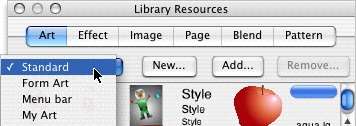
|
 |
|
Use Galleries to organize your Library Resources. Each type of resource can have multiple galleries.
To make a new gallery, click the New button, enter a name, and click Save.
A folder containing files of the appropriate type can be added as a gallery.
To add a folder as a gallery:
1. Click Add…
2. Navigate to the folder you want to add and select that folder
3. Click Open.
That folder and its contents will be copied into your Create resources. Files of the appropriate type (for example, jpg files in an Image gallery) will be displayed in the Library Resources window.
To remove a gallery, choose the gallery in the popup menu and click Remove… |
 |
|
