 |
 |
 |  |  |  |  |  |  |  |  |  |  |  |  |
 |
|
Details: Creating Election Brochure: Master Layer | | | | |
Page: |
1 |
|  |
| | | | | | | | |
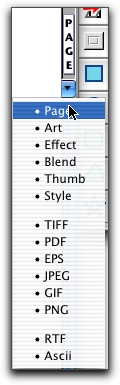
|
| |
After partially building the first page, we will create a Master Layer using the elements from the first page. Master Layers are useful for creating a consistent look for your web site or document.
Step 1: Select Page from the Image Well’s drop-down menu.
Step 2: Click in the Image Well and drag the Page icon from the Image Well to the document. When you click and hold on the word “Page”, an icon will appear beneath the cursor. Drag this icon to your document and release the mouse button. |
| | |
When you release the button, a dialog box will appear, asking if you want to insert this page as a regular page or add it as a master layer. Choose As Layer. | |

|
| |  |
| | |
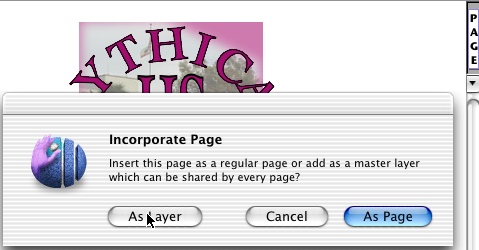
|
|
|