 |
 |
 |  |  |  |  |  |  |  |  |
 |
|
Details: Creating Election Brochure Page 2 | |
Page: |
3 |
|  |
| |
To add a text or RTF file to a page:
1. Drag the file from the Finder or another application and drop it on the Create document.
2. Resize the text area as desired.
To add text from another application that supports text drag and drop:
1. Select the text.
2. Click and hold on it until you can drag the text.
3. Drag the text to the Create document and drop it on the document.
4. Resize the text area as desired.
To add a photo or other graphic file to a page:
1. Drag the file from the Finder or another application and drop it on the Create document.
2. Resize the image as appropriate.
To crop the photo:
1. Select the rectangle tool (or any other shape tool).
2. Draw a rectangle (or other shape) around the area you wish to keep.
3. Select both the rectangle and the photo.
4. Choose Object->Group->Mask Group.
To format text:
1. Select the text with the text tool.
2. Use buttons on the ruler to set alignment, indents, tabs, and line spacing.
3. Bring up the Font window (Font->Show Fonts) and select a typeface, style, and size.
|
 |
| |
To duplicate the formatting on another text area:
1. Select the text area whose formatting you want to duplicate.
2. Choose Style from the Image Well dropdown menu.
3. Drag from the Image Well to the text area whose formatting you want to change and drop the icon on the text area. |
| | |
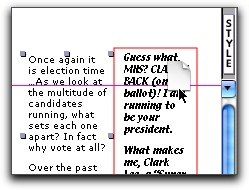
|
|
|