 |  |  |  |  |  |  |  |
 |
|
Details: Creating Election Brochure Page 2 | | |
Page: |
2 |
|
 |
| |
To add a Master Layer to a Page:
1. Bring up the Master Layers window (File->Master Layers).
2. Select the Master Layer on the left hand side and the Page on the right hand side.
3. Click the Add button |
 |
| |
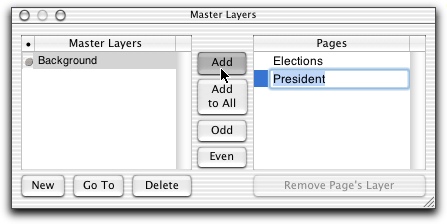
|
 |
| |
To rename a Master Layer:
1. Bring up the Master Layers window (File->Master Layers).
2. Double click on the Master Layer’s name.
3. Type in a new name.
4. Press the Return key.
To rename a Page (using the Master Layers window):
1. Bring up the Master Layers window (File->Master Layers).
2. Double-click on the Page’s name.
3. Type in a new name.
4. Press the Return key. |