 |  |  |  |  |  |  |  |  |  |  |  |  |  |
 |
| | | | |
Installing on Mavericks
Quickie Instructions
MAVERICKS: Mac OS X 10.9 install instructions.
Security Feature to allow you to install!
|
|
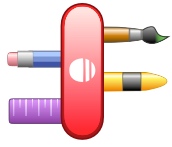
|
|
| |
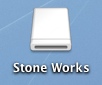
|
|
 |
| | |
|
 |
| | | | |
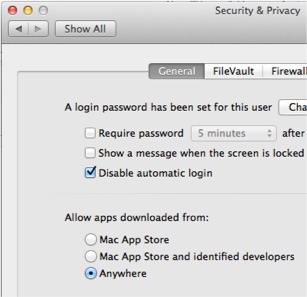
|
 |
| | |
Detailed Instructions You can grab the latest version of Stone Works or any individual application from here or here a. Drag Stone Works folder from Applications into Trash Can b. Choose Finder -> Empty Trash |
 |
| | |
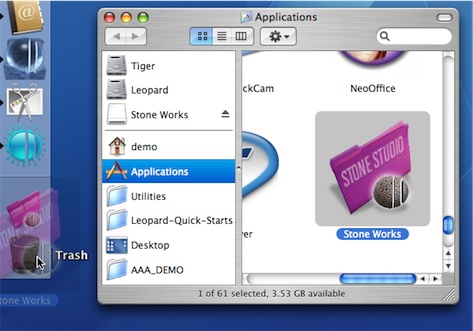 |
 |
| | |
c. If trash doesn’t empty and you get a warning panel - either REBOOT or read on:
If you have launched a Stone app since you last rebooted your mac, you may not be able to empty your trash after throwing away the old version. First quit any running Stone app. Then, you can either reboot which is easy, or simply launch /Applications/Utilities/Activity Monitor and double-click any Process Name which ends in Daemon - for example, CreateOSXDaemon or VideatorDaemon. Click “Quit” from the panel which comes up, and “Quit” from the alert panel which comes up next. Now you can empty trash.
|
 |
| | |
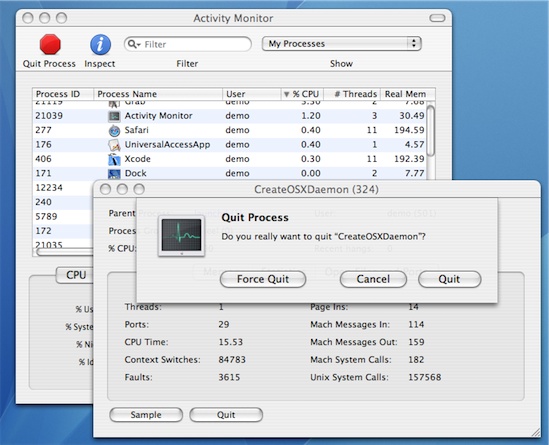 |
| | |
if you have “docked” any Stone app, you’ll want to drag it off the dock. The Finder, in its infinite wisdom, will follow the app to the trash, so if you don’t empty the trash, the dock icon points to a potentially half-gone application. Best to just drag it off the dock!
INSTALLATION begins here!
|
 |
| | |
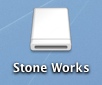
| |
Usually, downloading a Stone “.dmg” download will cause the browser to automatically “mount” the ejectable white disk containing the application[s]. If it doesn’t, you can simply double-click the .dmg and you’ll see the white disk in Finder. Double-click the White Disk if a Finder window hasn’t already opened: |
|
 |
| | |
|
 |
| | |
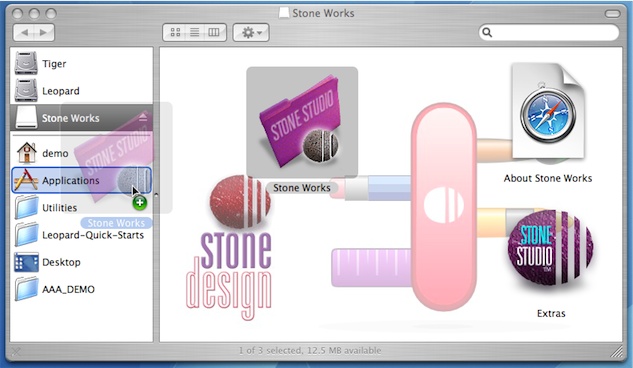 |
 |
| | |
when it’s finished copying, you can safely “eject” the white “Stone Works” disk. a. Open your Applications folder, navigate to the Stone Works folder b. Double-click “Create” c. When it launches, you can click and hold your mouse over the Create dock icon - - you’ll see a menu which includes “Keep in Dock”
|








