 |  |  |  |  |  |
 |
|
Adding a Table Group Background Image | |
Too cool and easy alert!
With the Pinwheel table group selected, drag the Castle graphic from the Library Resources Image pane onto the Pinwheel table group. |
|
|

|
|
| | |
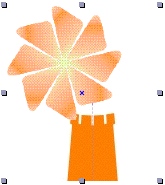
| |
The Castle graphic will appear in the background of the Pinwheel table group.
Note: The pinwheel table group must be selected, but not in edit mode for this to work. If the group is in edit mode, the graphic will be added to the table group, but not as a background graphic.
Adjust the Pinwheel’s position while in Edit mode. |
|
|
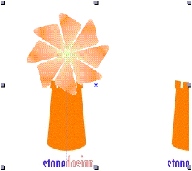
|
|
| |
Resize the table bounding box to adjust the placement of the Castle graphic.
• Moving the center left bounding box handle to the left or right will move the Castle horizontally.
• Moving the center top handle up or down will move the Castle vertically.
If you make the bounding box very large, you will notice that the Castle graphic is tiled in the background. |
