 |
 |
 |  |  |  |
 |
|
Let PStill Start The Process for you... |
 |
|
0. Before installing new version, choose “Tools -> Cache Fonts”, and quit PStill
1. Download, install and launch PStill 2.6 or later
2. Choose “Restore Fonts” from the first presented dialog.
3. Click OK to this dialog: |
 |
|
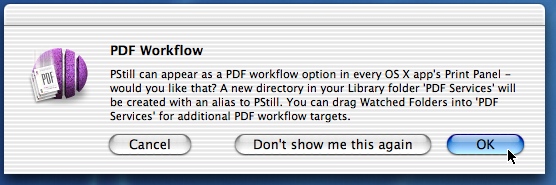
|
|
|
