 |

 |  |  |
 |
|
Step 5: Make a frame
Paste the copy of the star that you made in Step 3. Bring up the Info panel (Shift-Cmd-I) and choose the Effects tab. Make the star have a couple of thick strokes (in the example, the green stroke is 18 pts and the red stroke is 12 points.
|
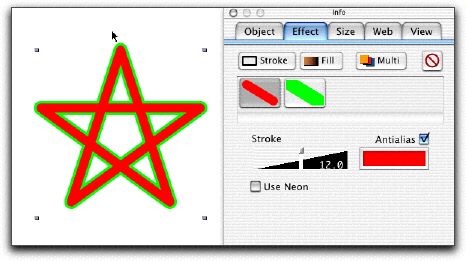
|
|
|