 |

 |  |  |  |
 |
|
Step 1: In a new document, set up guides to match your business card paper.
To add guides, make sure the rulers are visible (Cmd-R or Format->Show Rulers). Drag a guide from the guide well to the ruler. As you drag, you can see the guide’s current location. For Avery Business Cards #8376, the guides should be set as follows:
Vertical: 0.75”, 4.25”, and 7.75”
Horizontal: 0.5”, 2.5”, 4.5”, 6.5”, 8.5”, 10.5” |
| |
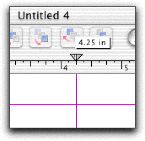
|
|
|