 |  |  |  |  |  |  |  |  |  |  |  |  |
 |
|
Make websites of digital photos with one click!
If you have installed PhotoToWeb, you can automatically run an applescript from the Image Capture application to generate a customizable website with one click.
Plug in your digital camera, and you’ll see the Image Capture popup. Select the PhotoToWeb script (you only have to do this one time) and click “Download All”: |
 |
|
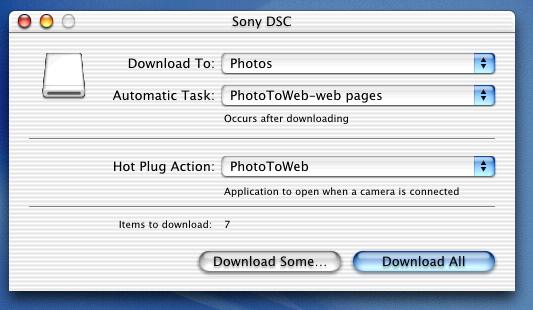
|
 |
|
This begins the automatic download of images: |
 |
|
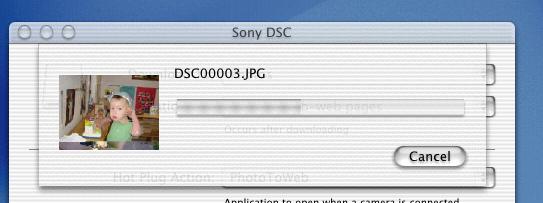
|
 |
|
This “droplet” applescript then gets called:
on open theSelection
tell application “PhotoToWeb”
make new document at before front document
tell the front document
ignoring application responses
add photos in theSelection
create web pages in “/tmp/YES”
end ignoring
end tell
end tell
end open
This opens PhotoToWeb, makes a new document, adds the photos and blasts out a web site: |
 |
|
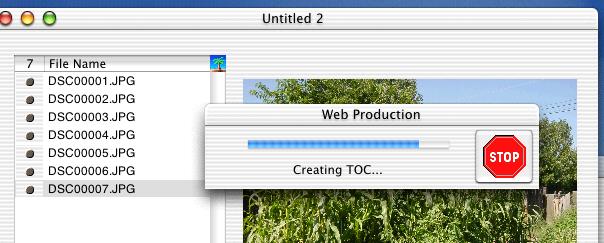
|
 |
|
PhotoToWeb then calls your favorite WWW Browser to display the site, replete with thumbnails linking to each photo, which can then link to the actual photo if you so desire. All the attributes of the new site are controlled from PhotoToWeb’s Preferences panel: |
 |
| | |
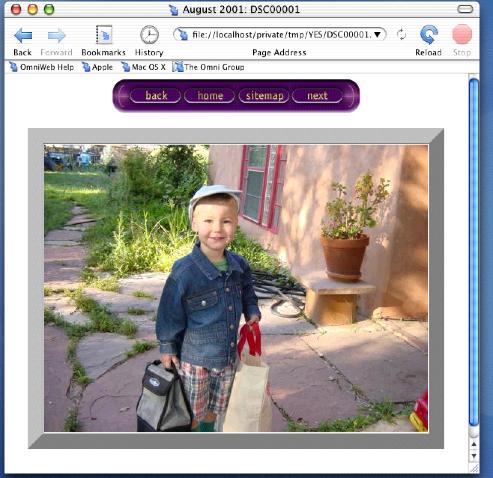
|
| | | |
Eli’s first day of school! |
 |
| |
You can also make automated Slide Shows or just create a web page of Thumbnails:
SLIDE SHOW: (you can also just drop a folder of photos onto the script if you save it as “Application” from Script Editor:)
on open theSelection
tell application “PhotoToWeb”
make new document at before front document
tell the front document
ignoring application responses
add photos in theSelection
slide show
end ignoring
end tell
end tell
end open
Thumbnails:
on open theSelection
tell application “PhotoToWeb”
make new document at before front document
tell the front document
ignoring application responses
add photos in theSelection
make thumbnails in “/tmp/Demo”
end ignoring
end tell
end tell
end open
Open Dictionary... in Script Editor, and choose PhotoToWeb to see the full range of Applescriptability!
|
