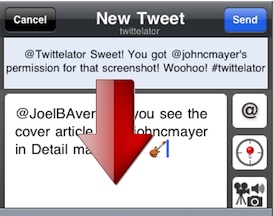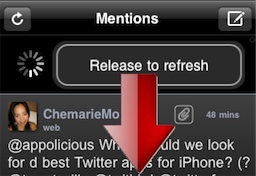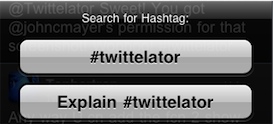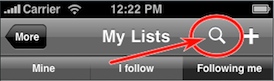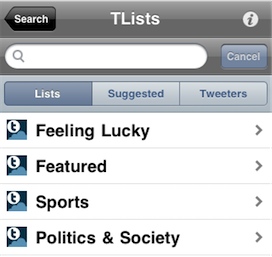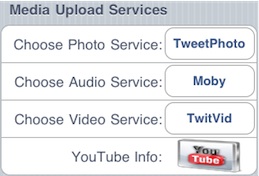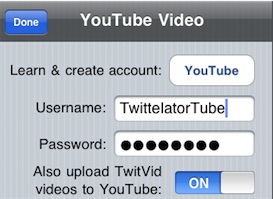Twittelator v 5 Help | ||
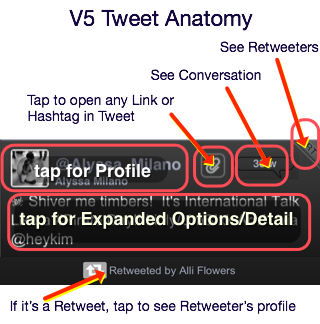
1. Tap Tweet body for expanded Tweet options
- or -
Tap and Hold for instant reply, RT, fav options
2. Tap username or avatar to see their profile,
3. If it’s a Retweet, you’ll who did it - tap their name at the bottom of the tweet to see their profile.
| |||||||||||||||||||||||||||||||||||||||||||||||||||||||||||||||||||||||||||||||||||||||||||||||||||||||||||||||||||||||||||||||||||||||||||||||||||||||||||||||||||||||||||||||||||||||||||||||||||||||||||||||||||||||||||||||||||||||||||||||||||||||||||||||||||||||||||||||||||||||||||||||||||||||||||||||||||||||||||||||||||||||||||||||||||||||||||||||||||||||||||||||||||||||||||||||||||||||||||||||||||||||||||||||||||||||||||||||||||||||||||||||||||||||||||||||||||||||||||||||||||||||||||||||||||||||||||||||||||||||||||||||||||||||||||||||||||||||||||||||||||||||||||||||||||||||||||||||||||||||||||||||||||||||||||||||||||||||||||||||||||||||||||||
| |||||||||||||||||||||||||||||||||||||||||||||||||||||||||||||||||||||||||||||||||||||||||||||||||||||||||||||||||||||||||||||||||||||||||||||||||||||||||||||||||||||||||||||||||||||||||||||||||||||||||||||||||||||||||||||||||||||||||||||||||||||||||||||||||||||||||||||||||||||||||||||||||||||||||||||||||||||||||||||||||||||||||||||||||||||||||||||||||||||||||||||||||||||||||||||||||||||||||||||||||||||||||||||||||||||||||||||||||||||||||||||||||||||||||||||||||||||||||||||||||||||||||||||||||||||||||||||||||||||||||||||||||||||||||||||||||||||||||||||||||||||||||||||||||||||||||||||||||||||||||||||||||||||||||||||||||||||||||||||||||||||||||||||
| |||||||||||||||||||||||||||||||||||||||||||||||||||||||||||||||||||||||||||||||||||||||||||||||||||||||||||||||||||||||||||||||||||||||||||||||||||||||||||||||||||||||||||||||||||||||||||||||||||||||||||||||||||||||||||||||||||||||||||||||||||||||||||||||||||||||||||||||||||||||||||||||||||||||||||||||||||||||||||||||||||||||||||||||||||||||||||||||||||||||||||||||||||||||||||||||||||||||||||||||||||||||||||||||||||||||||||||||||||||||||||||||||||||||||||||||||||||||||||||||||||||||||||||||||||||||||||||||||||||||||||||||||||||||||||||||||||||||||||||||||||||||||||||||||||||||||||||||||||||||||||||||||||||||||||||||||||||||||||||||||||||||||||||
| |||||||||||||||||||||||||||||||||||||||||||||||||||||||||||||||||||||||||||||||||||||||||||||||||||||||||||||||||||||||||||||||||||||||||||||||||||||||||||||||||||||||||||||||||||||||||||||||||||||||||||||||||||||||||||||||||||||||||||||||||||||||||||||||||||||||||||||||||||||||||||||||||||||||||||||||||||||||||||||||||||||||||||||||||||||||||||||||||||||||||||||||||||||||||||||||||||||||||||||||||||||||||||||||||||||||||||||||||||||||||||||||||||||||||||||||||||||||||||||||||||||||||||||||||||||||||||||||||||||||||||||||||||||||||||||||||||||||||||||||||||||||||||||||||||||||||||||||||||||||||||||||||||||||||||||||||||||||||||||||||||||||||||||
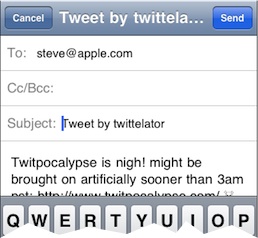 | |||||||||||||||||||||||||||||||||||||||||||||||||||||||||||||||||||||||||||||||||||||||||||||||||||||||||||||||||||||||||||||||||||||||||||||||||||||||||||||||||||||||||||||||||||||||||||||||||||||||||||||||||||||||||||||||||||||||||||||||||||||||||||||||||||||||||||||||||||||||||||||||||||||||||||||||||||||||||||||||||||||||||||||||||||||||||||||||||||||||||||||||||||||||||||||||||||||||||||||||||||||||||||||||||||||||||||||||||||||||||||||||||||||||||||||||||||||||||||||||||||||||||||||||||||||||||||||||||||||||||||||||||||||||||||||||||||||||||||||||||||||||||||||||||||||||||||||||||||||||||||||||||||||||||||||||||||||||||||||||||||||||||||||
New Features in v3.0.1: Copy image option in Big Avatar view & large Photo view User detail shows date they joined Twitter If a link is a Google map, it's opened in the Maps interface Snapshots are automatically saved to Photo Gallery ReadItLater displays the tweet that the link came from Uploading continues next launch if you quit during upload | |||||||||||||||||||||||||||||||||||||||||||||||||||||||||||||||||||||||||||||||||||||||||||||||||||||||||||||||||||||||||||||||||||||||||||||||||||||||||||||||||||||||||||||||||||||||||||||||||||||||||||||||||||||||||||||||||||||||||||||||||||||||||||||||||||||||||||||||||||||||||||||||||||||||||||||||||||||||||||||||||||||||||||||||||||||||||||||||||||||||||||||||||||||||||||||||||||||||||||||||||||||||||||||||||||||||||||||||||||||||||||||||||||||||||||||||||||||||||||||||||||||||||||||||||||||||||||||||||||||||||||||||||||||||||||||||||||||||||||||||||||||||||||||||||||||||||||||||||||||||||||||||||||||||||||||||||||||||||||||||||||||||||||||

| |||||||||||||||||||||||||||||
| |||||||||||||||||||||||||||||
4. Tap Done when done. TOC | |||||||||||||||||||||||||||||

| ||||||||||||||||||||||||||||||||||||||||||||||||||||||||||||||||||||||||||||||||||||||||||||||||||||||||||||||||||||||||||||||||||||||||||||||||||||||||||||||||||||
Friends tints tweets by you with rose tint, and tweets that mention you mint tint. Helps you find your tweets and mentions quickly! Search results also show these! |
 | |||||||||||||||||||||||||||||||||||||||||||||||||||||||||||||||||||||||||||||||||||||||||||||||||||||||||||||||||||||||||||||||||||||||||||||||||||||||||||||||||||
Hint: tap the name in Toolbar to bring up the User Detail Hint: tap the Flags to translate the tweet to your language Hint: tap Map pin to see Google map of tweet location | ||||
 | ||||
If you posted this tweet or message, you’ll see a delete button. Copy Link to Tweet - great for short retweeting! Go to Settings to configure your Instapaper/Read It Later account where you can save links you see for later reading. If a tweet has a link, you’ll see the “Copy Link” option. You can Delete DM’s or Tweets you wrote. | ||||
You can then Open In Safari, Email link, Copy link, Open Any Link..., Go Back or Add it to Instapaper/Read it Later by tapping Actions button in upper right corner of web browser - you can also rotate browser: | ||||||||||
 | ||||||||||
Tap the mini pic (or paperclip) to see the image full screen - tap Actions to save image to your library or to copy to clipboard: |  | |||||||||
 | ||||||||||
Pinch to zoom in! Tap the Action button to bring up options: |
||||||||||
 | ||||||||||
User Details Learn all about a user, their friends and followers, and start following and bookmark. Note: if they are following you, you'll see the DM (Private Message) button and you can DM them! | ||||||||||||||||||||||||||||||||||||||||||||||||||||||||||
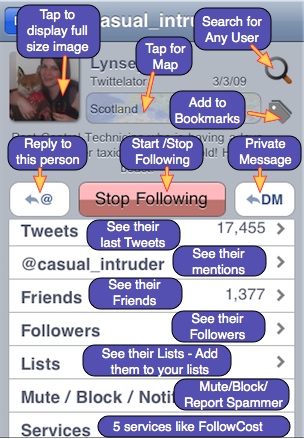 | ||||||||||||||||||||||||||||||||||||||||||||||||||||||||||
 | ||||||||||||||||||||||||||||||||||||||||||||||||||||||||||
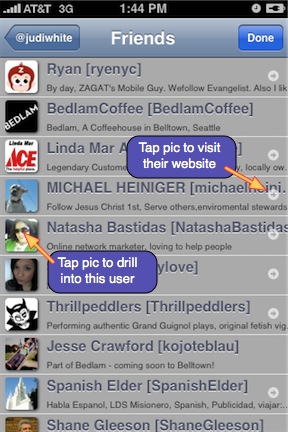 | ||||||||||||||||||||||||||||||||||||||||||||||||||||||||||
When you tap the Detail photo, their large avatar image appears (be patient on Edge!) Tap the Actions button to save or copy the image - zoom by pinch! | ||||||||||||||||||||||||||||||||||||||||||||||||||||||||||
 | ||||||||||||||||||||||||||||||||||||||||||||||||||||||||||
| ||||||||||||||||||||||||||||||||||||||||||||||||||||||||||
| ||||||||||||||||||||||||||||||||||||||||||||||||||||||||||

| ||||||||||||||||||||||||||||||||||||||||||||||||||||||||||||||||||||||||||||||||||||||||||||||||||||||||||||||||||||||||||||||||||||||||||||||||||||||||||||||||||||||||||||||||||||||||||||||||||||||||||||||||||||||||||||||||||||||||||||||||||||||||||||||||||||||||||||||||||||||||||||||||||||||||||||||||||||||||||||||||||||||||||||||||||||||||||||||||||||||||||||||||||||||||||||||||||||||||||||||||||||||||||||||||||||||||||||||||||||||||||||||||||||||||||||||||
| ||||||||||||||||||||||||||||||||||||||||||||||||||||||||||||||||||||||||||||||||||||||||||||||||||||||||||||||||||||||||||||||||||||||||||||||||||||||||||||||||||||||||||||||||||||||||||||||||||||||||||||||||||||||||||||||||||||||||||||||||||||||||||||||||||||||||||||||||||||||||||||||||||||||||||||||||||||||||||||||||||||||||||||||||||||||||||||||||||||||||||||||||||||||||||||||||||||||||||||||||||||||||||||||||||||||||||||||||||||||||||||||||||||||||||||||||
| ||||||||||||||||||||||||||||||||||||||||||||||||||||||||||||||||||||||||||||||||||||||||||||||||||||||||||||||||||||||||||||||||||||||
| ||||||||||||||||||||||||||||||||||||||||||||||||||||||||||||||||||||||||||||||||||||||||||||||||||||||||||||||||||||||||||||||||||||||
| ||||||||||||||||||||||||||||||||||||||||||||||||||||||||||||||||||||||||||||||||||||||||||||||||||||||||||||||||||||||||||||||||||||||

Tap My Lists under More to get started: | ||||||||
 | ||||||||
There are 3 types of lists: the lists you create (Mine), the lists you have subscribed to (I follow), and the lists that are following you (Following me). You can see another user's lists by tapping Lists in their User details panel. Tap + to create a new List and you’ll see the List Editor: | ||||||||
 | ||||||||
Give the list a name, optionally a description, and if you like, make it Private - ie, not visible to others. Then you can start adding people either by typing in their name or simply choosing them from your contacts by tapping Search: | ||||||||
 | ||||||||
Tap Done to create (or later to edit) the list. Look for it under "Mine": | ||||||||
 | ||||||||
Tap a list to load the tweets from that list. Tapping the blue chevron > shows the list's detail, where you can also Delete or Edit it, if its yours: | ||||||||
 | ||||||||
or start following it if it's someone else's list: | ||||||||
 | ||||||||
Note: each account will have its own set of lists since lists belong to an account. Note: if you had subgroups from an earlier version of Twittelator Pro, you can migrate the to lists when your first launch V3.4 or later. | ||||||||
One of Twittelator Pro’s most powerful features is the ability to search the Twitterverse and have those searches be persistent for instant recall later. If you use Search a lot, you might want to Configure it to the main Tab Bar! For simple search, just tap the Search Bar, enter your query and tap Search on the keyboard. For advanced, tap the • • • icon: | ||||||||||||||||||||
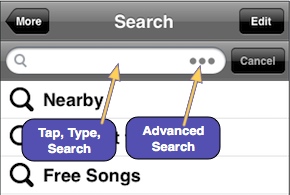 | ||||||||||||||||||||
To find tweeters nearby, tap “Nearby”. You’ll learn more about configuring nearby searches below - radius is taken by last value used in Advanced location search. As your searches build up, you can tap “Edit” to delete or reorganize them. Notice the top searchbar and second search field have the ability to search different ways: | ||||||||||||||||||||
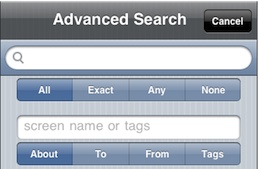 | ||||||||||||||||||||
All means each word in the search query must appear in the found tweets. Exact means tweets must match exactly, None means not in tweet, and Any means all tweets which have any of the words in the search. Use the second textfield to look for tweets About, To, From any given tweeter. Use Tags to search for hashtags like #twiku Did you know that tweets with #hashtags have the PaperClip active - tapping it causes a new search on that #hashtag for you! You can get more precision or generality by tapping the “Location” choice from Dates Location Options and entering the radius of the search. Tap the Miles text to toggle to Kilometers if you prefer. Switching on “Nearby Current Location” adds your current location to the search options. Remember, you get most accurate searches by waiting about a minute after you launch Twittelator Pro! Future “Nearby” searches use these values. | ||||||||||||||||||||
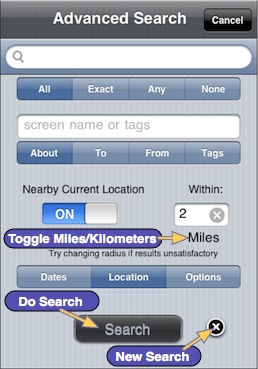 | ||||||||||||||||||||
| ||||||||||||||||||||
Options lets you look for tweets with Positive opinions (happy face / smiley ;-) :-] ) tweets and Negative opinions (unhappy face / frowny :<[ | ||||||||||||||||||||
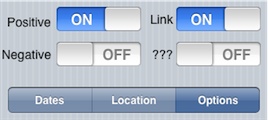 | ||||||||||||||||||||
Link returns tweets with links in them, and ??? tweets with one or more questions in them. | ||||||||||||||||||||
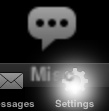 | 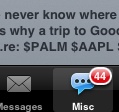 | |||||||
This turns Twittelator Pro into a real time feed machine! Whenever you launch Twittelator, any item on the Tab Bar is refreshed automatically. | ||||||||


Choose from Now, Daily or Weekly to see how Trends have evolved - or choose Featured Tweeters (twitter.com chooses these tweeps) | |||||||
 | |||||||
Tapping a trend performs a new search to retrieve the latest tweets on this topic. It’s a great way to meet new people and expand your horizons in ways you have never conceived of before! What the Trend? explains why a topic is trending. | |||||||
 | |||||||||||
Now, you’ll see a little star on that tweet. If you tire of that Favorite, by selecting the name again, you can Unfavorite it! | |||||||||||
 | |||||||||||
Visiting Tweeter’s favorites is easy - if you tap their Photo and look at their Details, you can visit their favorites by tapping the Star button: | |||||||||||
Twittelator Pro automatically adds people to the Favorites category during a session when view a User's details. This also adds the person to Recents for more exploration. To dive into your favorites or anyone you have “touched” recently: | |||||||||||
This gives you immediate access to your own favorites as well: | |||||||||||
 | |||||||||||

| ||||||||||||||||
If they are in your list of Bookmarks, that button is checked - tap again to remove. Just tap the Bookmarks category under More to see them: | ||||||||||||||||
 | ||||||||||||||||
To remove a Bookmark tap the Edit button and you can reorder them as well as delete them. | ||||||||||||||||
 | ||||||||||||||||
 | |||||||||||||||||||||||||||||||||||||
You may want to free up this valuable real estate on the Tab Bar by Customizing Tab Bar with your Lists or a search or who knows? You can see the version of Twittelator Pro and get instant access to this Help page at the top: | |||||||||||||||||||||||||||||||||||||
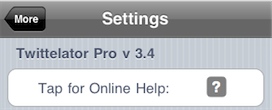 | |||||||||||||||||||||||||||||||||||||
Throw me a lifeline, @twittelator! Select how many tweets you want loaded at launch and each refresh (although Twittelator optimizes the call to the server by only grabbing tweets since the newest one already downloaded): | |||||||||||||||||||||||||||||||||||||
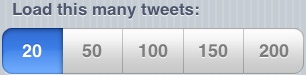 | |||||||||||||||||||||||||||||||||||||
For faster launches, choose 20 - you can always tap “more” button to get more! Choosing 200 can make things a bit sluggish - it’s a trade off. Hint for iPod Touch users: set it to 200 when you are connected via Wireless, refresh all cateogories, and then you can read while you are traveling and not connected to the internet by Saving Tweets Searches also can be set between 20-100 tweets: | |||||||||||||||||||||||||||||||||||||
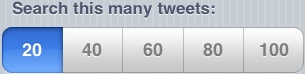 | |||||||||||||||||||||||||||||||||||||
Tweet Themes are useful for different lighting conditions - indoors: Gray, outside: Dove, nighttime: Raven. You can design and share you own custom themes by tapping More: | |||||||||||||||||||||||||||||||||||||
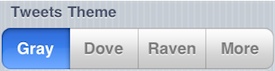 | |||||||||||||||||||||||||||||||||||||
| |||||||||||||||||||||||||||||||||||||
Tapping More brings up the Theme Chooser - tap a theme once to use, tap it again to begin editing it: | |||||||||||||||||||||||||||||||||||||
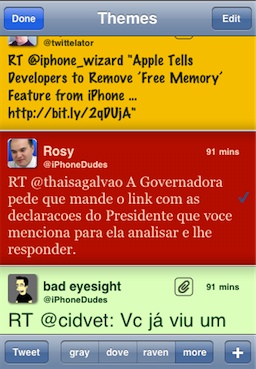 | |||||||||||||||||||||||||||||||||||||
Tap Tweet to share this theme with others - it will create a new compose window with the theme's representation. You can quickly revert to the 3 standard themes by tapping gray, dove or raven. To edit the order of the themes and delete themes, tap Edit in the top bar. To make a new theme, tap +. This will bring up the Theme Editor: | |||||||||||||||||||||||||||||||||||||
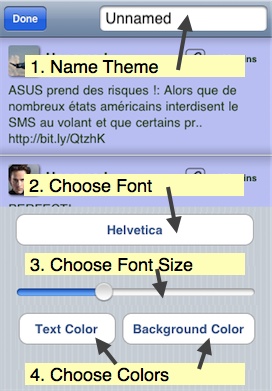 | |||||||||||||||||||||||||||||||||||||
The theme updates as you choose fonts, fontsize or colors - tap and drag to pick a color: | |||||||||||||||||||||||||||||||||||||
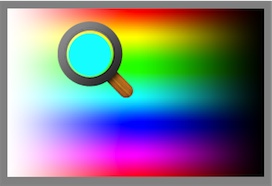 | |||||||||||||||||||||||||||||||||||||
Tap Done when you are happy - and don't forget to Tweet your theme to share with others! Themes tweeted from friends appear in their full glory in your timeline: | |||||||||||||||||||||||||||||||||||||
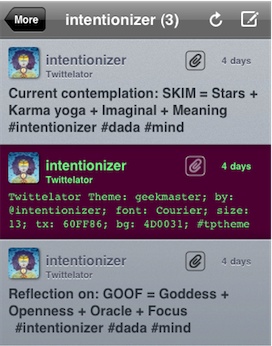 | |||||||||||||||||||||||||||||||||||||
Tap Paperclip or Tap and Hold to install this theme: | |||||||||||||||||||||||||||||||||||||
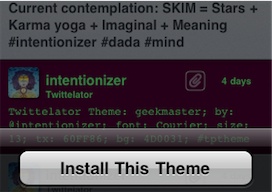 | |||||||||||||||||||||||||||||||||||||
You are given an option to cancel (revert), or go to Settings to choose another theme. | |||||||||||||||||||||||||||||||||||||
Reading Tweets has five options: Large Font which makes the tweet font much larger - great for poor viewing conditions! Read newest to oldest which determines what happens when new tweets arrive. By default, new tweets don’t change the scroll, and you can tap the top bar to page up as you read them. But you may want to read them top down: | |||||||||||||||
 | |||||||||||||||
Just Screen Name hides tweeter’s real name - and then displays the app that posted the tweet: | |||||||||||||||
Open links in Safari will quit Twittelator and launch Safari when you tap the PaperClip to follow a link. Normally, you’ll view web pages right in Twittelator Pro. While in Twittelator Pro’s web pages, you can always choose to view that page in Safari on the fly - note your other options too: | |||||||||||||||
 | |||||||||||||||
You can Email or Copy the link, you can go anywhere on the Internet with “Open Any Link...” and you can “Go Back” if you have visited other webpages when you tap the Actions button on the top right of the web page. If you have configured Instapaper or Read It Later, you can add this page to your Instapaper/RIL account. Status Bar Scrolls to Top in one tap when on | |||||||||||||||
 | |||||||||||||||
Normally, you get a confirmation panel when you hit Send (because sometimes you do it by accident because the keys are close!). If you are a free-wheeling fast-tweeting kind of person, you might want to disable confirmation panel by turning Tweet without confirmation on. You won’t get the handy Save as Draft (tap Cancel for this). Hint for folks with big thumbs: turn the phone sideways to get a super wide keyboard while tweeting. Disable Landscape Mode - for tweeting upside down in bed! Affects Web Browser as well as the New Tweet compose window! | |||||||||||||||
ReTweet Options - You can post edit the tweet or use Twitter's Automatic retweet (or use Ask to make this choice each time your ReTweet:) | |||||||||||||||
 | |||||||||||||||
 | |||||||||||||||
Link Shortening Services discussed here. If you choose bit.ly, you can tie your shortened URLS to your bit.ly account - set this up in Other Services below the Media Upload Services | |||||||||||||||
Media Upload Services lets you choose which Photo, Audio and Video sites to use. Yfrog formats photos nicely. Both Moby and Pikchur.com’s advantages are 1. they can GeoTag your photo if you have Auto Update Location on, 2. they also allow posting to other sites like FriendsFeed and Facebook (visit their sites to configure broadcasting to other social networks), and 3 They allow private photos attached to DM’s. Moby also supports Audio & Video. TwitGoo & TweetPhoto are new and hot! TwitPic is an old standby but gets busy. If one is not responding and you get an error message, you are automatically given a choice of another service. You are notified when the media and tweet are finished uploading - tap refresh to see it in your Friends timeline! Tap to change a service: | ||||||||||
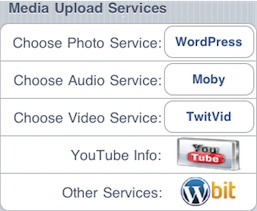 | ||||||||||
Drag to service you want or tap edge to cancel: | ||||||||||
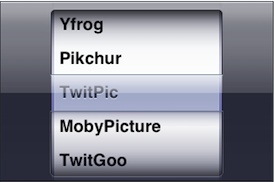 | ||||||||||
YouTube Info lets you set user/password info so TwitVid, if selected as video service, will co-upload the video to YouTube. Other Services lets you configure your bit.ly account and your WordPress location for uploading photos to your own WordPress site with the TweetPress PlugIn. | ||||||||||
Image Options lets you choose to upload full resolution photos (warning - this can take a long time on the edge network! Faster on WiFi). | ||||||||||
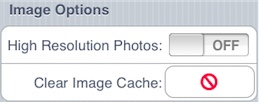 | ||||||||||
Twittelator Pro caches your friends’ avatars to reduce network usage and increase speed on launch and display. However, if they replace their avatar and use the same old name for the image, then you might see an out of date avatar. Simply tap the Clear Image Cache button to start anew. GPS & Location lets iPhone users take advantage of some great features. To totally disable GPS, turn off the Use GPS switch. | ||||||||||
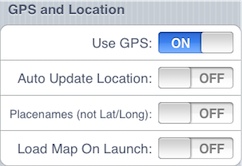 | ||||||||||
Auto Update Location will set your twitter profile’s location field whenever you launch Twittelator - this is good so nearby tweeters can find you! Heck, the government knows where you are, why not let your friends know too? Placenames attempts to provide the location with the name of your neighborhood, village or city as well as the state. Not always perfect, it’s a bit more readable than raw Lattitude/Longitude which are most accurate. Load Map On Launch might be useful if you are tweeting your location as you move about. As soon as it gets a good GPS location, a new tweet is composed with a link to the Google map of your location, handily shortened via your choice of Link Shortening Service. | ||||||||||
 | ||||||
Auto Refresh causes Twittelator Pro to poll the twitter.com server at the interval in minutes that you select above. You can optionally have a sound play if new tweets were downloaded. Note, Twittelator may “stall” a bit when new tweets come in - turn this off if you don’t like that! | ||||||
 | |||||
When a tweet goes out, you'll hear the swoosh sound if Play Sound on Send is on, and you'll see a self-dismissing popup for 2 seconds if Show Popup on Send is on. Choose your sound from Hawk or Jet! | |||||

 | |||||
 | ||||
Note, after entering your info and clicking Done, you may notice a few second delay while your credentials are being validated. You can save links by tapping name in tweet or actions icon in Web Browser. | ||||

 | |||||
Note: Twittelator Pro will exit and Safari will launch when you tap this button, because you create the bookmarklet in Safari! | |||||

 | |||||||
Tap Trash to empty the log. Tap Refresh to reload it, and tap between them to scroll to the bottom. | |||||||

Tap Name in Tweet to bring up Options: and tap Save Tweets to bring up your options: | ||||||||||||
 | ||||||||||||
Save This Tweet adds tapped tweet to the session’s Singles. Save Tweets will save the current set of tweets. Save All Categories will save each set of tweets on the main Tab Bar as well as the current set if it’s not on the main Tab Bar. The resulting files can be seen under the Saved menu in More: | ||||||||||||
The tweets are saved to their category for later retrieval, viewing and if you want, deletion: | ||||||||||||
 | ||||||||||||
 | ||||||||||||
Tap Edit to delete a set of tweets. Tap one to see the tweets: | ||||||||||||
 | ||||||||||||
Tap Time to reply to tweeter, tap name to get all the other options - ie, it’s just like normal tweets. | ||||||||||||
La opción 'Grupos' se encuentra ahora dentro de la pestaña 'Más'. Características básicas: Pulsa en el nombre del @usuario para: responder, enviar un privado, copiar o hacer un retweet. Pulsa en la imagen del @usuario para obtener información acerca del mismo. Pulsa en el 'clip' para abrir los enlaces, las imágenes, las #etiquetas y las ¢acciones. Si quieres seguir una conversación, pulsa en la burbuja (bocadillo). Para agregar a un tweeter a la pestaña 'Recientes', mantén pulsado hasta que resalte. Si te interesa marcar como favorito o eliminar un tweet, mantén pulsado durante un segundo hasta que aparezcan las opciones indicadas. Haz una doble pulsación en los tweets inferiores para bajar la página. Pulsa la barra superior para subir la página. Realiza una doble pulsación en la barra superior para hacer que la página se deslice hacia arriba (scroll). Pulsa la pestaña 'Más' y seguidamente 'Editar' para reorganizar la barra de la pantalla principal. Pulsa 'Ayuda' para saber más o accede siempre que quieras desde la pestaña 'Opciones'. Mit komplett überarbeitetem GUI, Querformat-Tweeting (Landscape), superschnellem Ladevorgang, und komplett konfigurierbar: 'Gruppen' sind jetzt unter 'Mehr' zu finden Erklärung der Grundfunktionen: Antworten, Nachricht senden, kopieren, ReTweet, Email senden, zu Favoriten hinzufügen, zu Instapaper senden, löschen (nur für eigene Tweets): Name des Tweeters antippen Details des Tweeters oder @users im Text: Bild antippen Links, Bilder, #Tags, $Kurse aufrufen: Büroklammer antippen Um einer Konversation zu folgen: "Sprechblase" antippen, falls vorhanden Tweeter zum Verlauf hinzufügen: Tippen und halten bis er hervorgehoben wird Seitenweise nach unten scrollen: Doppel-Tipp auf untere Tweets Seitenweise nach oben scrollen: Titelleiste antippen Ganz nach oben scrollen: Doppel-Tipp auf Titelleiste Auf "Mehr" und dann auf "Bearbeiten" tippen, um die Haupt-Leiste am unteren Rand zu bearbeiten. Für weitere Infos "Hilfe" antippen (auch im Menü "Optionen") | ||