 |  |  |  |  |  |  |  |  |  |  |  |  |
 |
|
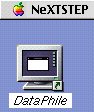
| |
Andrew's Simple Guide
to running NeXTSTEP/OpenStep Apps
on Mac OS X Server |
|
| | |
0. Requirements
1. Modify /etc/hostconfig
2. Enabling Remote Window Server
3. Create entry in ~/.rhosts or /etc/hosts.equiv
4. Writing the Double-Clickable Launch Script
|
|
 |
|
Motivation: There is a wealth of cool software for the NeXT Computer, NeXTSTEP and OpenStep. You might have some old favorites like DataPhile Y2K - here's how to configure your Mac OS X Server version 1.0 to run NeXTStep/OpenStep apps!
0. Requirements
a. Hardware:
I. local area network
II. a machine running either NeXTSTEP or OpenStep
which can "host" the application.
A cube or slab or intel box running OS 4.2 is fine.
b. You must have NEXTSTEP/OpenStep Applications to run
you can download DataPhile, Create, 3DReality, etc
from www.stone.com's download page.
c. You must have "root" (Administrator) access to your machine.
1. Modify /etc/hostconfig on the MAC OS X SERVER
a. Login as root or launch TextEdit.app via
Services->AppOpener->Open As Administrator...
b. Open /etc/hostconfig
c. Change this line:
MACHIPC=-SECURE-
to:
MACHIPC=-UNRESTRICTED-
Note: We just opened a huge security hole. You are best served if you have a firewall on your network if you are connected to the internet!
d. Save the file (you'll reboot after the next step!)
2. Enabling Remote Window Server
a. Apple->User Preferences->Expert or Open the Expert panel in Preferences.app
b. Uncheck Private Window Server and Private Sound Server: |
 |
| | | |
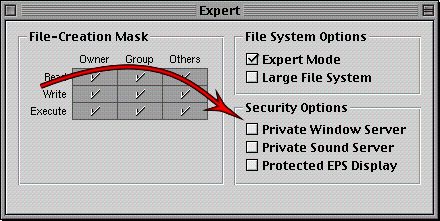
|
 |
| | | |
c. You'll see this panel which explains some of the security issues, click OK |
 |
| | | |
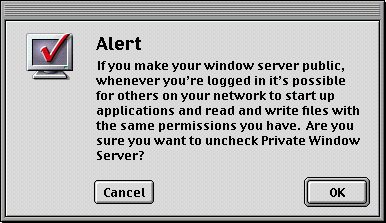
|
 |
| | | |
d. Reboot the machine at this point to continue |
 |
| |
3. Add an entry in your ~/.rhosts file or in /etc/hosts.equiv on NEXT
In order to run scripts on other machines without a password, you'll need to have an entry in your home directory's ".rhosts" file. The format of the file is simply the name of the host which can log into the NEXT machine, one per line. This will give you permission to run the scripts you create in step 4.
Should you choose to let all users have access to this functionality, you can edit (or create if it doesn't exist) /etc/hosts.equiv on the NEXT machine. Please see "man rhosts" for more information on the format of this file.
4. Writing the Double-Clickable Launch Script
a. You'll need to know the hostname of the computer running the NeXTSTEP
apps and the hostname of your Mac OS X Server computer -
we'll use "nextie" as the name of the NeXT computer,
and "macca" for the OS X Server box.
b. Here's a typical script for running a typical app from a typical NeXTSTEP location:
rsh nextie /LocalApps/DataPhile.app/DataPhile -NXHost macca
c. Save this line of text into a file, e.g.: /Local/Applications/DataPhile
d. Set the permissions of this file to be double-clickable by anyone:
I. Select file in Workspace Fileviewer
II. Select Tools->Inspector->Access
III. Set the Execute bits (ie chmod a+x in Unix talk) and click OK: |
 |
| | | |
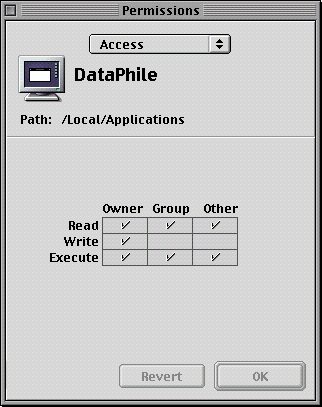
|
 |
| | |
e. Double-click your script to launch the application
f. In a moment's time (the old machines were slow), you'll first see a Terminal window where the command was exectuted, followed by the icon for the application. Click on the Application Tile to bring up the NeXTSTEP menus - and off you go! Drag and drop doesn't work (wrong machine!) but all the other functionality is there.
|
 |
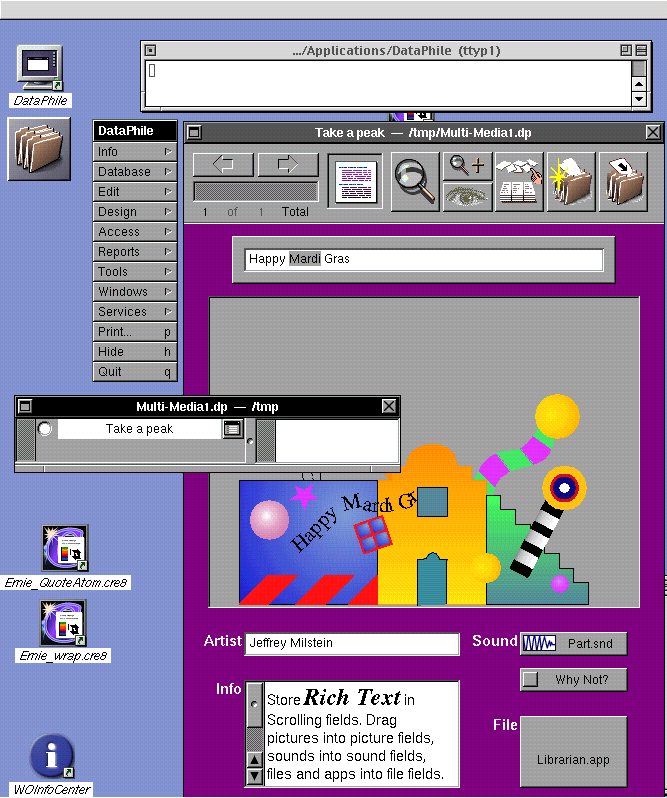
|
